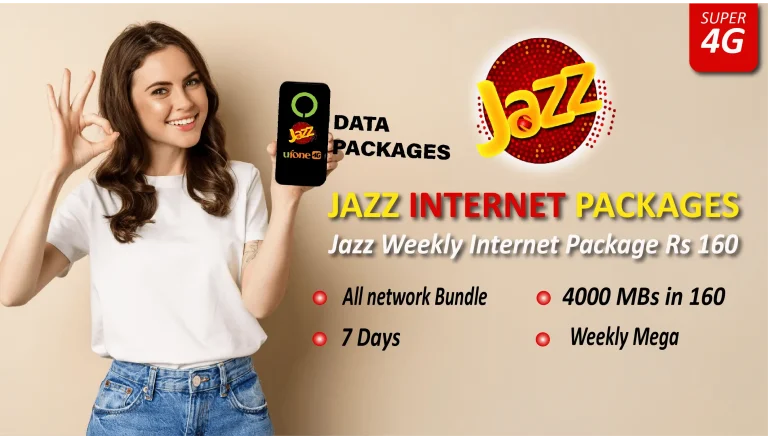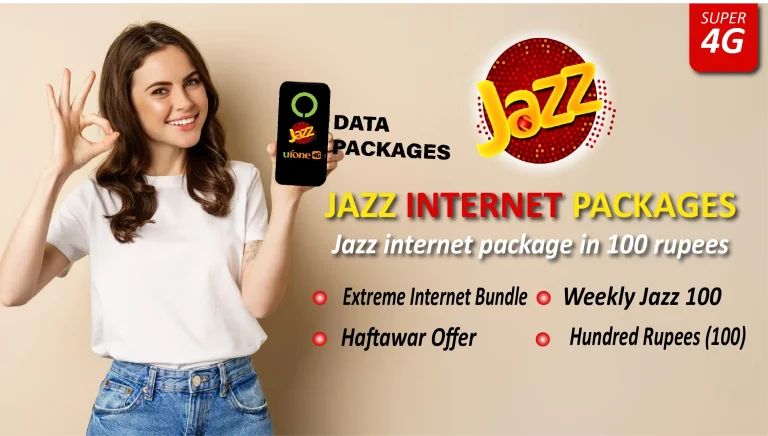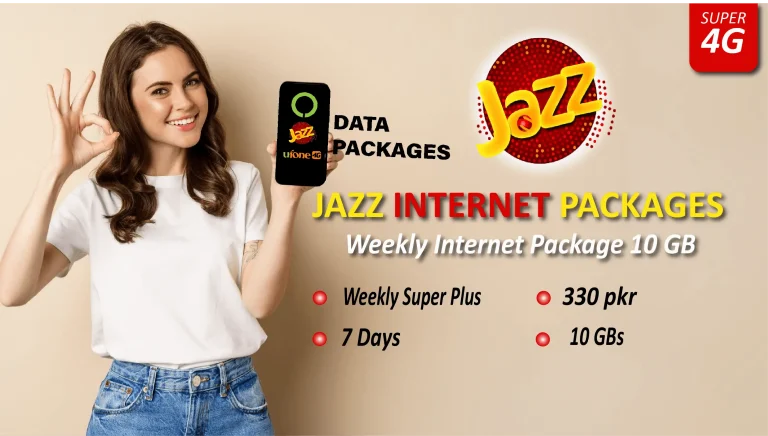Jazz Wifi Login with User Manual
While you install the internet at home, the next step is to connect it to your mobile/laptop and computer. This is so easy but you need to follow step by step guide to avoid any misfurtunate. Jazz wifi login is so easy to handle and once connected it will automatically connect once you enter the field of wifi.
Jazz Super 4G, a leading telecom operator company in Pakistan, offers various home jazz WiFi login solutions along with prices and packages under the brand Jazz Super 4G. These services are developed to provide high-speed internet connectivity for home users across Pakistan. Here are some key features and details about Jazz Home Wi-Fi.
4G Jazz wifi login Devices
Jazz Super 4G Wifi
- 150 Mbps 4G device speed
- Support of microSD card up to 32 GB.
- Battery capacity up to 2300mAh.
- Plug and Play Installation.
- WIFI WPS.
- One tap setting via mobile app.
- Warranty.
- Dial *5299# for home delivery.
- Rs 7000.
Jazz Home Wifi
- Absolute long-range wifi.
- Internet
- Portable Device
- Speed
- Battery Life
- Connectivity
- Admin App.
- 150 Mbps of speed.
- Warranty.
- Dial *5299# for home delivery.
Jazz Super 4G Wifi Router
- Fixed Device: Designed for home use, offering a stable connection.
- Speed: High-speed internet up to 150 Mbps.
- Range: Better range and coverage within the home.
- Connectivity: Supports multiple device connections at once.
How to connect Jazz 4G Device to wifi?
Jazz wifi login connecting your device to mobile/laptop you just need to dial 192.168.0.1 in Google Chrome or any browser you’re using. Everything related to jazz login wifi will be described below briefly. But before moving forward you must have a device for a smooth wifi connection. just like jazz balance sharing.

- Switch on the Jazz Wifi Device
- Connect it with your laptop/mobile using the wifi button.
- Press the Wifi Push button WPS, if you don’t have a password or PIN.
- Wifi connected automatically without entering the PIN.
- Now you’re connected with Jazz wifi, try to make a login in 4G Device.
- You just need to open Laptop/Mobile and type 192.168.0.1 in the address bar.
- Mobilnk login device window will appear, that asks for username and password.
- Type admin in both username and password to continue.
- Now congratulations, you have logged in wifi device and mobile device.
During any trouble, you just need to open the browser and type http://jazz.wifi/ or http://192.168.1.1 to log in Mobilink device.
How to change Device Settings
If you want to share your wifi with a minimum number of connections you can set it by yourself and also keep your signal strength maximum to a minimum. jazz wifi login can also allow you to keep changing your username or password at any interval of time.
Packages and Pricing
Jazz offers a variety of Jazz internet data packages for their home Wi-Fi devices. These packages vary in incentive quantity and validity like 30 days monthly, 7 days weekly, or 24 hours daily. Here are some examples of popular internet packages of jazz:
Monthly Internet Packages
- 25 GB Internet Package: Offers 25 GB of internet data for 30 days.
- 50 GB Internet Package: Offers 50 GB of internet data for 30 days.
- 100 GB Internet Package: Offers 100 GB of internet data for 30 days.

Weekly Internet Packages
- 10 GB Internet Package: Offers 10 GB of internet data for 7 days.
- 20 GB Internet Package: Offers 20 GB of internet data for 7 days.

Daily Internet Packages
- 1 GB Internet Package: Offers 1 GB of internet data for 24 hours.

Benefits
- High-Speed Internet: Enjoy speedy and reliable internet speeds.
- Wide Coverage: Comprehensive coverage of internet data across Pakistan.
- Convenient and Portable: Specifically with WiFi devices, providing ease.
Customer Support
Jazz provides full customer support for their home customers of jazz WiFi login services. You can reach them out using the following ways:
- Jazz Helpline: Call their helpline for any queries or problems.
- Online Support: Use online chat support on the Jazz Official website.
- Service Centers: Visit Jazz service centers for in-person support.
Conclusion
Selecting up and logging into your Jazz WiFi login device is a straightforward process that involves linking to the network, accessing the login page, and configuring your settings for exceptional performance. By following the steps involved in this article, you can guarantee a safe and personalized Wi-Fi experience.
Should you experience any issues, refer to the troubleshooting information or contact Jazz customer support for help. For detailed oriented instructions, always refer to the user manual or visit the official Jazz website.
If you have other than jazz 4G Devices, like Dongle, Wingle, EVO, or any other the method of setting wifi is still the same or approximately the same. In case of any misconception, you need to download the user manual guide to get the relevant information about Jazz wifi login.